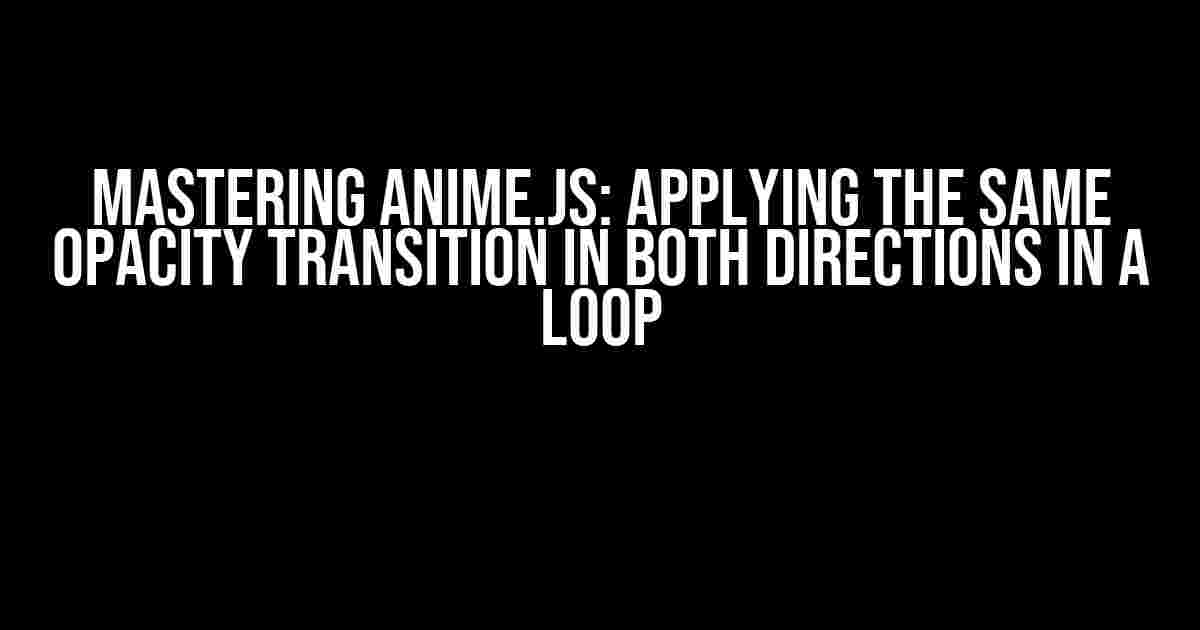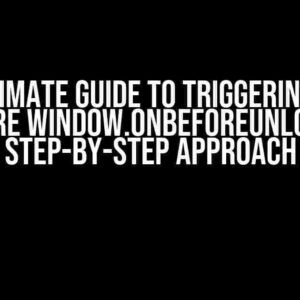In the world of web development, animations play a crucial role in enhancing user experience. Among the numerous animation libraries available, Anime.js stands out for its ease of use and flexibility. In this article, we’ll delve into the realm of Anime.js and explore how to apply the same opacity transition in both directions in a loop, creating a mesmerizing effect that will leave your users in awe.
What is Anime.js?
Before we dive into the tutorial, let’s quickly introduce Anime.js. Anime.js is a lightweight JavaScript animation library that allows you to create stunning animations with ease. It’s designed to be flexible, easy to learn, and compatible with modern browsers. Anime.js is ideal for creating animations that range from simple to complex, making it a popular choice among developers.
Why Apply the Same Opacity Transition in Both Directions?
Applying the same opacity transition in both directions in a loop can create a captivating effect, especially when used in conjunction with other animations. This technique is particularly useful in scenarios where you want to create a sense of continuity or symmetry in your animation. For instance, you might want to create a loading animation that pulses in a loop, or a hover effect that smoothly transitions between two states.
Setting Up Anime.js
Before we begin, make sure you have Anime.js installed in your project. You can include it via a CDN link or install it via npm or yarn. For this tutorial, we’ll use a CDN link. Add the following script tag to your HTML file:
<script src="https://cdnjs.cloudflare.com/ajax/libs/animejs/3.2.1/anime.min.js"></script>The Basic Opacity Transition
Let’s start with the basics. We’ll create a simple opacity transition using Anime.js. Create a new HTML element, such as a <div>, and add the following CSS styles:
div {
width: 100px;
height: 100px;
background-color: #F7F7F7;
border-radius: 50%;
}Now, let’s create an Anime.js animation that will fade in the element:
anime({
targets: 'div',
opacity: [0, 1],
duration: 1000,
easing: 'easeInOut'
});This code creates an animation that will fade in the <div> element over a duration of 1 second, using the easeInOut easing function.
Applying the Same Opacity Transition in Both Directions
To apply the same opacity transition in both directions, we need to modify the animation to loop indefinitely. We’ll also add a direction property to control the animation direction. Update the animation code as follows:
anime({
targets: 'div',
opacity: [0, 1],
duration: 1000,
easing: 'easeInOut',
direction: 'alternate',
loop: true
});The direction: 'alternate' property tells Anime.js to reverse the animation direction on each iteration, creating a seamless loop. The loop: true property ensures that the animation will run indefinitely.
Customizing the Animation
Now that we have our basic animation in place, let’s customize it to suit our needs. We can adjust the animation duration, easing function, and even add additional properties to control the animation.
For instance, you can adjust the animation duration by modifying the duration property:
anime({
targets: 'div',
opacity: [0, 1],
duration: 2000, // Adjusted duration
easing: 'easeInOut',
direction: 'alternate',
loop: true
});Alternatively, you can experiment with different easing functions to achieve unique animation effects. Anime.js provides a range of built-in easing functions, such as easeIn, easeOut, and linear.
Adding Complexity to the Animation
Now that we have our basic animation in place, let’s add some complexity to it. We can combine multiple animations to create a more engaging effect. For instance, let’s add a scale transformation to our animation:
anime({
targets: 'div',
opacity: [0, 1],
scale: [0.5, 1],
duration: 1000,
easing: 'easeInOut',
direction: 'alternate',
loop: true
});This code adds a scale transformation to our animation, which will scale the element from 50% to 100% as it fades in. You can adjust the scale values to achieve the desired effect.
Common Issues and Solutions
When working with Anime.js, you may encounter some common issues. Here are some troubleshooting tips to help you overcome them:
- Animation not working: Ensure that you have included the Anime.js library correctly and that your animation code is wrapped in a
<script>tag. - Animation not looping: Check that you have set the
loop: trueproperty in your animation code. - Animation direction not working: Verify that you have set the
direction: 'alternate'property correctly.
Conclusion
In this article, we’ve explored the world of Anime.js and learned how to apply the same opacity transition in both directions in a loop. We’ve also covered the basics of Anime.js, how to customize animations, and how to troubleshoot common issues. By mastering Anime.js, you can create stunning animations that will elevate your web applications and leave a lasting impression on your users.
| Property | Description |
|---|---|
| targets | The target elements for the animation |
| opacity | The opacity values for the animation |
| duration | The duration of the animation in milliseconds |
| easing | The easing function for the animation |
| direction | The direction of the animation (normal, reverse, or alternate) |
| loop | Whether the animation should loop indefinitely |
Remember, practice makes perfect. Experiment with different animations, easing functions, and properties to create unique effects that showcase your creativity. Happy animating!
Here are 5 questions and answers about “Anime.js – apply same opacity transition in both directions in a loop” in HTML format:
Frequently Asked Question
Get answers to your most pressing questions about Anime.js and its opacity transition magic!
How do I apply the same opacity transition in both directions using Anime.js?
To apply the same opacity transition in both directions, you can use the `direction` property in Anime.js and set it to `alternate`. This will reverse the animation direction on each iteration, achieving the same opacity transition in both directions.
What happens if I set the `direction` property to `normal`?
If you set the `direction` property to `normal`, the animation will only play in the forward direction, and the opacity transition will not be reversed on each iteration.
Can I use Anime.js to animate multiple elements with the same opacity transition?
Yes, you can! Anime.js allows you to target multiple elements using a selector or an array of elements. Simply pass the selector or array to the `anime` function, and the animation will be applied to all the elements.
How do I loop the animation indefinitely?
To loop the animation indefinitely, you can set the `loop` property to `true` in your Anime.js animation object. This will cause the animation to restart from the beginning once it reaches the end.
Can I customize the opacity transition duration and easing?
Yes, you can! Anime.js allows you to customize the opacity transition duration and easing using the `duration` and `easing` properties, respectively. You can set these properties to your desired values to achieve the desired animation effect.