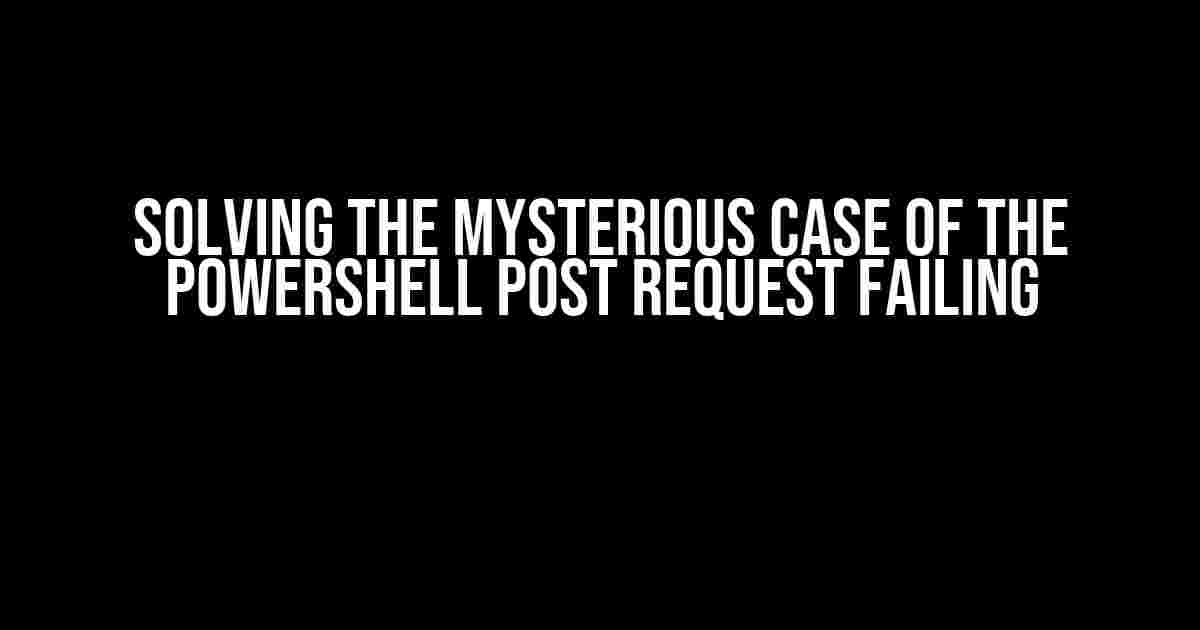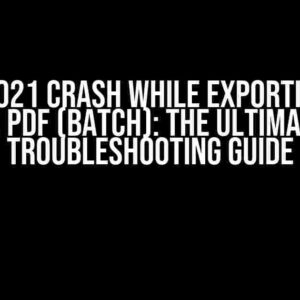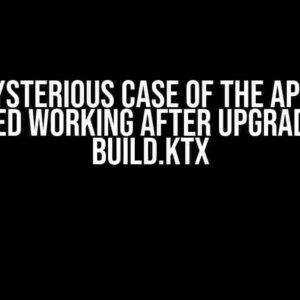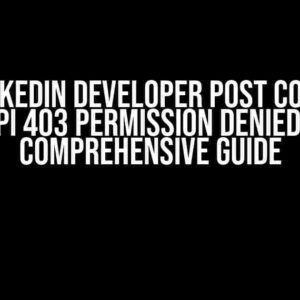Are you tired of staring at the screen, wondering why your PowerShell post request is failing to deliver? Well, put on your detective hat, and let’s dive into the world of troubleshooting together! In this article, we’ll explore the most common causes of a PowerShell post request failing and provide you with step-by-step solutions to get you back on track.
Understanding the Basics
Before we dive into the troubleshooting process, let’s quickly review the basics of sending a post request using PowerShell. The most commonly used cmdlet for sending HTTP requests is `Invoke-WebRequest`. Here’s a basic example:
$headers = @{
'Content-Type' = 'application/json'
}
$body = @{
'key' = 'value'
} | ConvertTo-Json
$response = Invoke-WebRequest -Uri 'https://api.example.com/endpoint' -Method Post -Body $body -Headers $headers
Common Causes of a Failing Post Request
Now that we’ve covered the basics, let’s move on to the most common causes of a PowerShell post request failing:
- Invalid URL or Endpoint: Double-check that the URL you’re trying to reach is correct and active.
- Authentication Issues: Ensure that you’re using the correct authentication method and credentials.
- Invalid JSON Body: Verify that the JSON body is properly formatted and matches the expected structure.
- Incomplete or Missing Headers: Check if the required headers, such as Content-Type, are present and correctly set.
- Firewall or Network Issues: Investigate if firewalls or network configurations are blocking the request.
- Rate Limiting or Throttling: Be aware of any rate limits or throttling restrictions on the API endpoint.
- Certificate or SSL Issues: Ensure that the certificate is valid and trusted, and that SSL/TLS protocols are correctly configured.
Troubleshooting Techniques
Now that we’ve identified the common causes, let’s dive deeper into some troubleshooting techniques to help you diagnose and fix the issue:
Enable Verbose Mode
To gather more information about the failing request, enable verbose mode using the `-Verbose` parameter:
$response = Invoke-WebRequest -Uri 'https://api.example.com/endpoint' -Method Post -Body $body -Headers $headers -Verbose
This will provide additional output, including the request and response headers, body, and other details.
Inspect the Response Object
The `$response` object contains valuable information about the request. Inspect the properties to gain insight into the failure:
$response | Get-Member -MemberType Property
This will list the available properties, such as `StatusCode`, `StatusDescription`, `Headers`, and `Content`.
Check for Errors
Use the `Error` property to check if an error occurred during the request:
if ($response.Error) {
Write-Host "Error: $($response.Error.Message)"
} else {
Write-Host "No error occurred"
}
Use a Sniffer Tool
Tools like Fiddler or Wireshark can help you capture and inspect the HTTP traffic, providing more insight into the request and response:
Fiddler.exe
This will launch Fiddler, allowing you to capture and analyze the HTTP traffic.
Real-World Examples and Solutions
Let’s dive into some real-world examples of PowerShell post requests failing and provide step-by-step solutions:
Example 1: Invalid JSON Body
Error Message: `Unexpected character encountered while parsing value: <. Path '', line 0, position 0.`
Solution:
$body = @{
'key' = 'value'
} | ConvertTo-Json -Compress
Instead of using `ConvertTo-Json`, use `ConvertTo-Json -Compress` to ensure the JSON body is properly formatted.
Example 2: Authentication Issues
Error Message: `Unauthorized`
Solution:
$cred = New-Object System.Management.Automation.PSCredential -ArgumentList @('username', (ConvertTo-SecureString 'password' -AsPlainText -Force))
$headers = @{
'Authorization' = 'Basic ' + [System.Convert]::ToBase64String([System.Text.Encoding]::ASCII.GetBytes($cred.UserName + ':' + $cred.GetNetworkCredential().Password))
}
Use the `New-Object` cmdlet to create a `PSCredential` object, and then construct the `Authorization` header using the username and password.
Example 3: Certificate or SSL Issues
Error Message: `The underlying connection was closed: Could not establish trust relationship for the SSL/TLS secure channel.`
Solution:
[System.Net.ServicePointManager]::ServerCertificateValidationCallback = {$true}
Disable certificate validation by setting the `ServerCertificateValidationCallback` property to a script block that always returns `true`.
Conclusion
In conclusion, a PowerShell post request failing can be a frustrating experience, but with the right troubleshooting techniques and solutions, you can quickly identify and fix the issue. Remember to:
- Enable verbose mode to gather more information
- Inspect the response object for clues
- Check for errors and exceptions
- Use a sniffer tool to capture and inspect HTTP traffic
- Refer to the API documentation for specific requirements and restrictions
By following these steps, you’ll be well on your way to resolving PowerShell post request failures and becoming a master troubleshooter!
Additional Resources
For further learning and reference, check out these resources:
| Resource | Description |
|---|---|
| Invoke-WebRequest | Official Microsoft documentation for the Invoke-WebRequest cmdlet |
| Errors and Exceptions | Official Microsoft documentation on errors and exceptions in PowerShell |
| Fiddler | A popular web debugging proxy tool for capturing and inspecting HTTP traffic |
Now, go forth and conquer those PowerShell post requests!
Frequently Asked Questions
Don’t let PowerShell post requests get you down! Here are some frequently asked questions to help you troubleshoot those pesky errors.
Why is my PowerShell post request failing with a 401 Unauthorized error?
This error usually occurs when the server is refusing to authenticate your request. Make sure you’re using the correct credentials, and that they’re properly formatted in your PowerShell script. Double-check your username, password, and any authentication tokens. Also, ensure that the server is configured to accept your authentication method.
I’m getting a 403 Forbidden error on my PowerShell post request. What’s going on?
This error typically means the server is refusing to authorize your request. Check if you have the necessary permissions to access the requested resource. Verify that the URL and endpoint are correct, and that you’re using the correct HTTP method (in this case, POST). Additionally, ensure that the server is configured to allow POST requests from your client.
My PowerShell post request is failing with a JSON parsing error. How can I fix it?
JSON parsing errors often occur when the JSON data is malformed or incorrect. Verify that your JSON payload is properly formatted and that it matches the expected format of the server. You can use tools like `ConvertTo-Json` or `Json.NET` to ensure your JSON data is valid and correctly formatted. Also, check if the server is expecting a specific JSON content type in the request headers.
I’m getting a timeout error on my PowerShell post request. What can I do?
Timeout errors usually occur when the server is taking too long to respond. Increase the timeout value in your PowerShell script using the `-Timeout` parameter. You can also try to optimize your request payload or reduce the request size to improve performance. If the issue persists, consider implementing retry logic or asynchronous requests to handle timeouts more gracefully.
My PowerShell post request is failing with a SSL/TLS error. How can I resolve it?
SSL/TLS errors often occur due to certificate validation issues or incorrect SSL/TLS settings. Verify that the server’s SSL/TLS certificate is valid and trusted. You can use the `-SkipCertificateCheck` parameter to bypass certificate validation, but this is not recommended for production environments. Instead, ensure that the certificate is correctly installed and configured on the server.